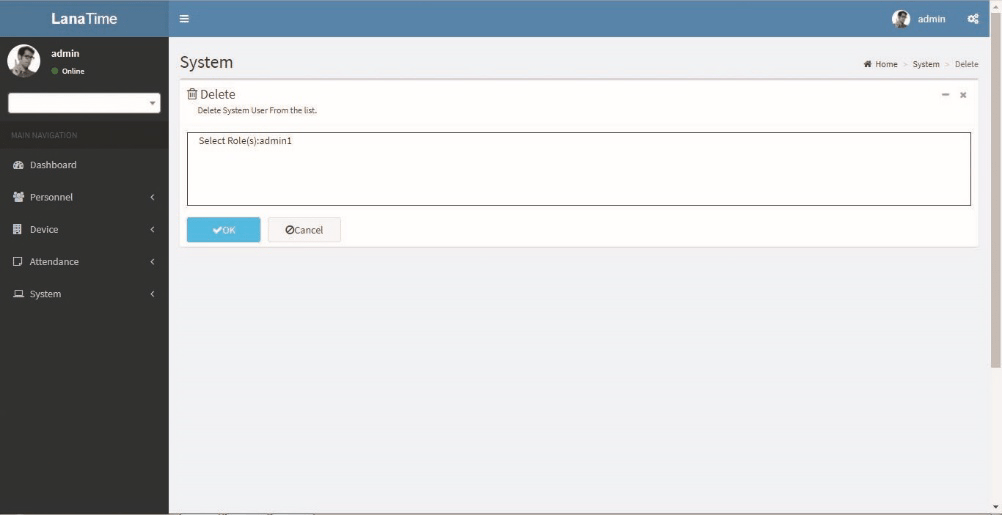Choose System >> User
Add new users to the system and assign roles (permissions) to users.
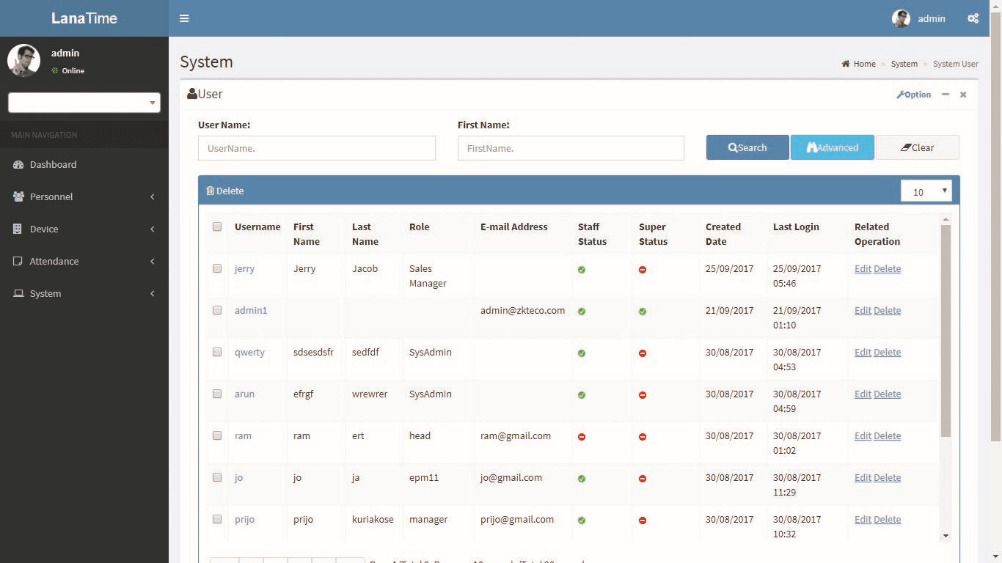
Adding a user
1. Choose System >> User >>option>> Add to access the Add User interface:
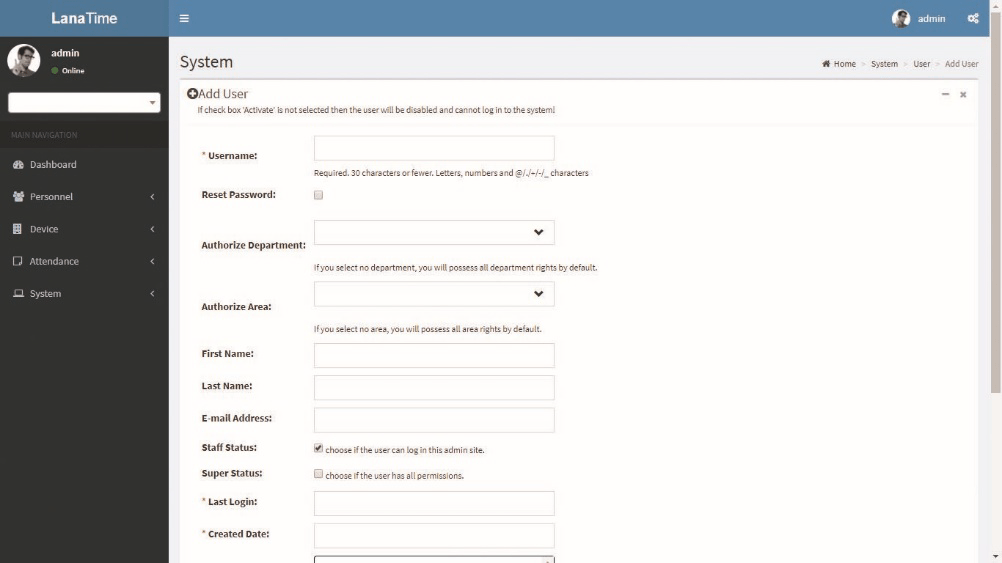
Set the parameters as required based on the following steps (Parameters marked with * are mandatory):
Username: 30 characters or fewer. Only letters or numbers are allowed.
Password/Confirm Password: The length range is 4 to 18 digits. The default password is 111111.
Authorize Department: Select a department from the popped up department drop-down list. (If you select no department, you will possess all department rights by default.)
Authorize area: Select an area in the popped up area drop-down list. (If you select no area, you will possess all area rights by default.)
First Name: Enter first name
Last Name: Enter last name
E-mail: enter email address
Staff Status: Designates whether the user can log into this admin site.
Super Status: Designates that this user has all permissions without explicitly assigning them.
Role: Roles need to be selected for non-super users. Select a preset role, and the user has all operation permissions of this role.
After the completion of the setting, click OK to save the settings and return to the User interface. The user list will display the new user.
Note: You can modify or delete existing users. Click Edit or Delete behind the username to perform corresponding operations. The detailed operations are the same as those in "Editing a Role" and "Deleting a Role."
EDIT USER
1. In the user list, click the user name or click Edit under Related Operation in the line of the user to be edited to access the interface for editing user. Modify the parameter settings based on requirements. After the completion of the modification, click OK to save the modified role information.
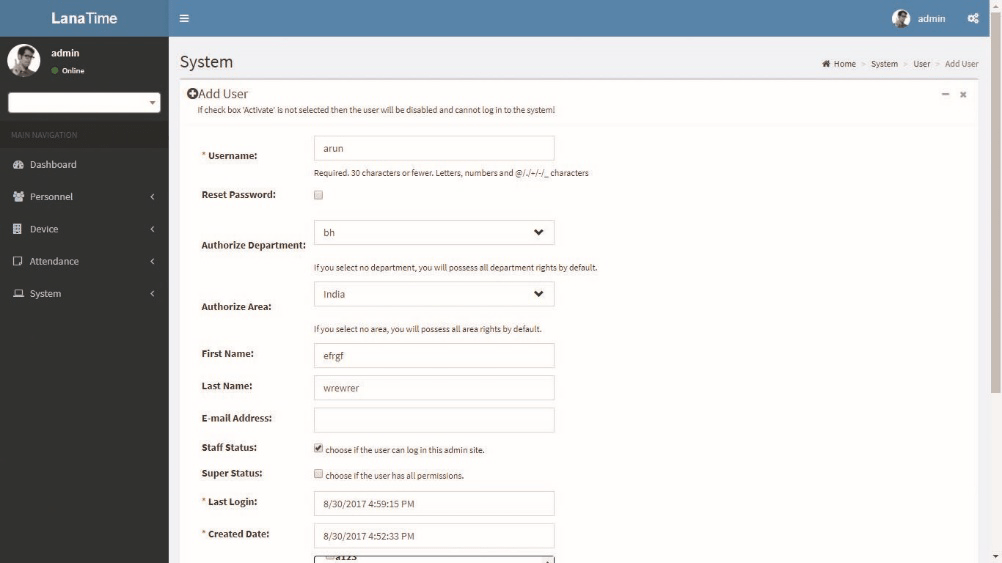
DELETE USER
In the user list, select a user to be deleted, and click Delete on the upper part of the interface or click Delete under Related operation in the line of the user to be deleted to access the user deletion interface. Click OK to confirm the deletion of the selected user.