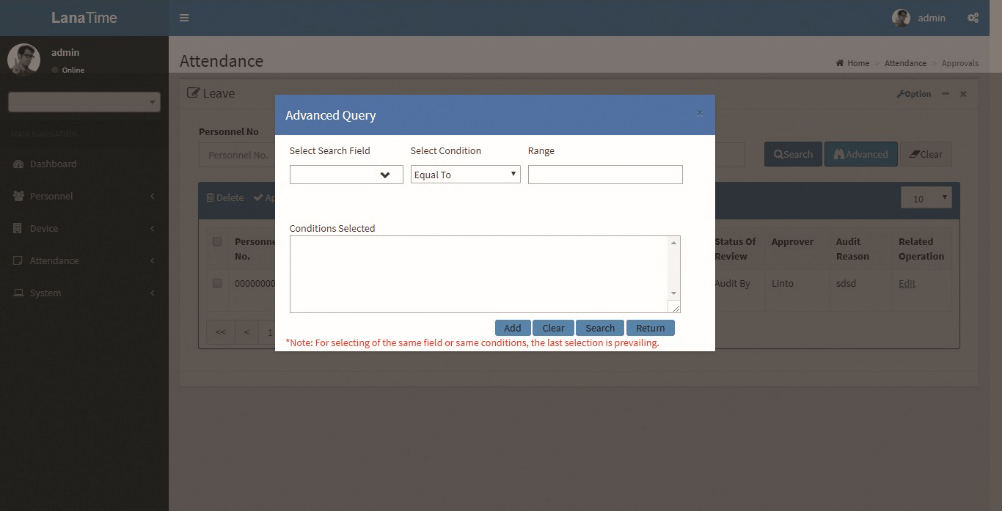Attendance >> Approval
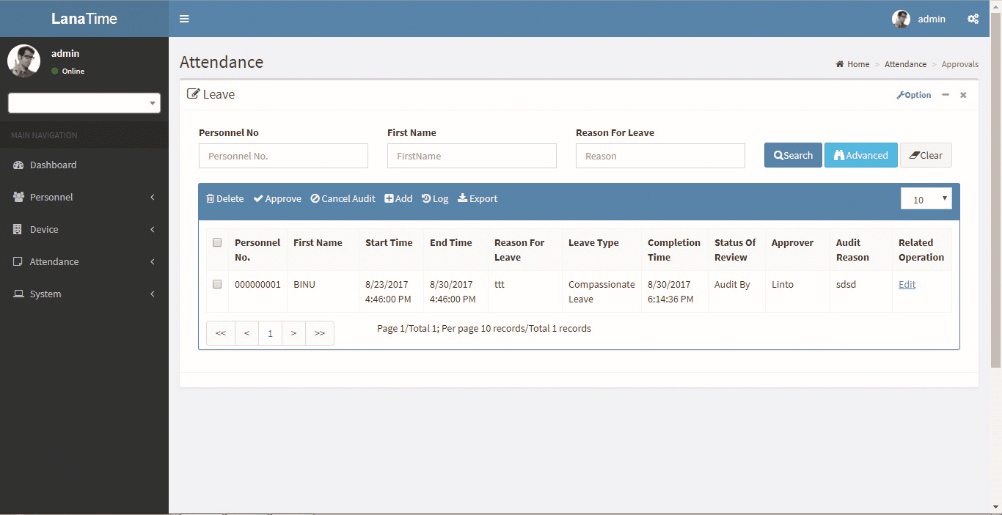
Add approval
Choose Attendance >> Approval >> add to access the new approval adding interface, as shown in the figure below.
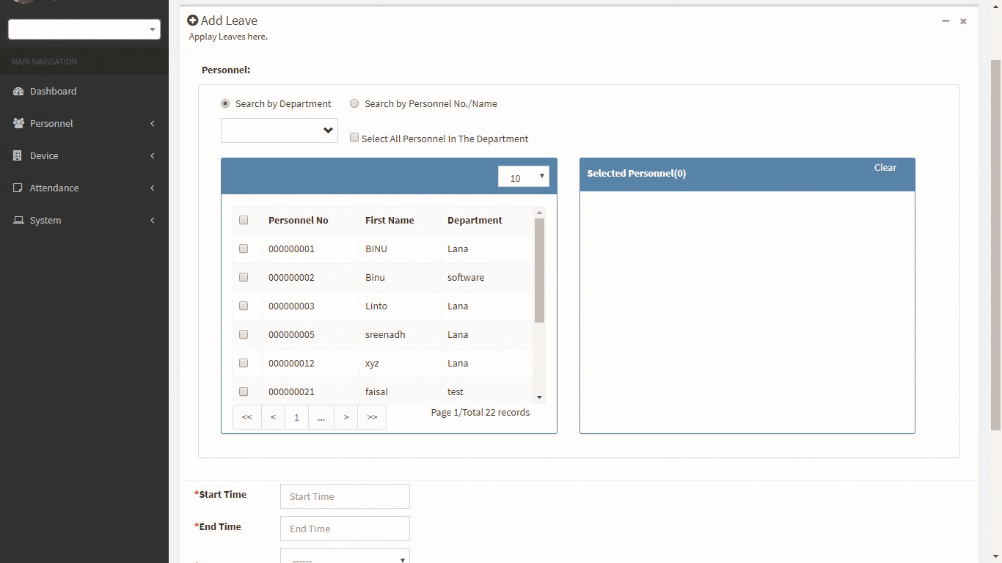
Set the parameters as required based on the following steps:
Personnel: Select personnel need approvals. (Multiple choices are allowed). Please refer to 1. "Personnel Selection"
Start Date, End Date: Set the Start date and End Date for a temporary schedule.
Leave type: type of leave that employee need
Reason for leave: reason for leave to mentioned
Completion time: time in the leave to be mentioned
After completing settings, click OK to save the settings and return to the Approval interface.
Delete Approval
Choose Attendance >> Approval >> Delete to delete the approval from interface, as shown in the figure below.
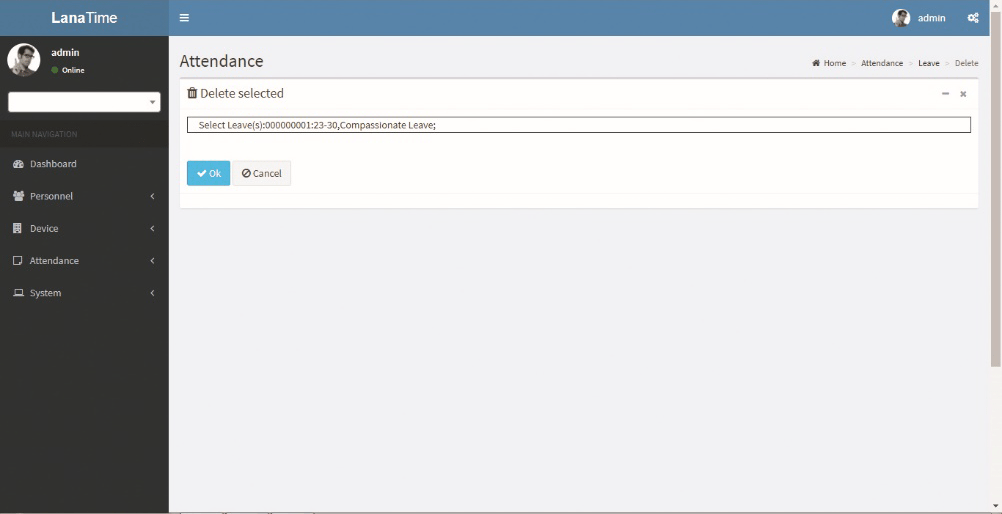
Click OK to Delete selected approval
Cancel Audit
Attendance >> Approval >> Select Approval to Cancel >> then click Cancel Audit
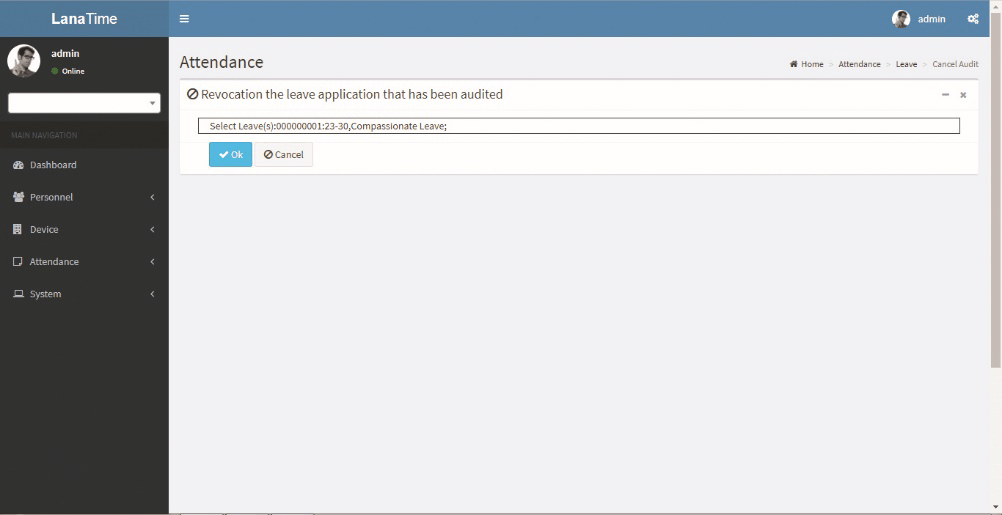
Click OK to CANCEL AUDIT
Log
In this whatever change in this software modification it will display in log
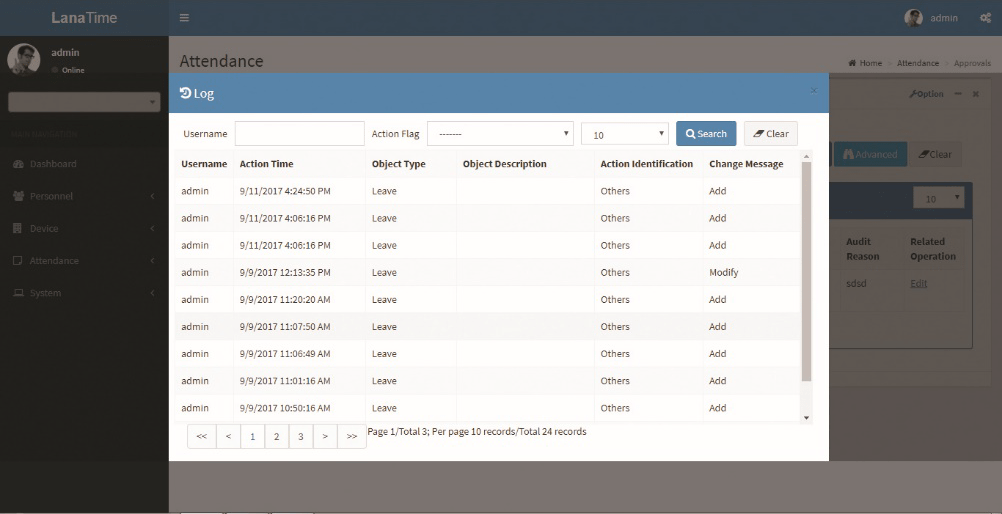
Advanced search
Advanced search is used for querying the efficiently by entering corresponding content in the fields according to the prompts. It helps to narrow the searches by a series of different conditions, ranges and fields.
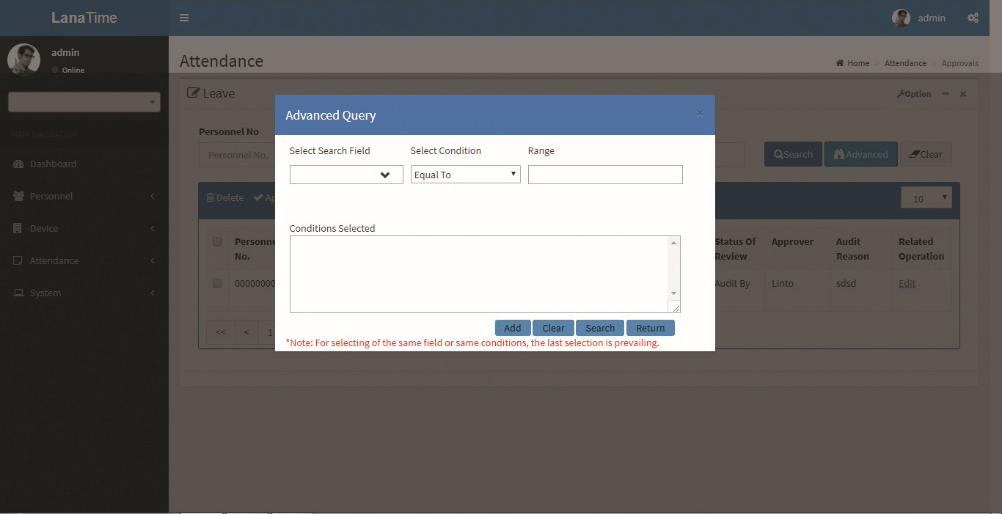
Set the parameters as required based on the following steps:
search field: Select field from the drop down that need to be searched.
Select condition: Select the condition from the drop down to search.
Range: It is used to set range or key word to search.
Add: The search conditions are displayed in the list beneath Conditions Selected, and multiple search conditions can be selected. The same field and the same condition can be selected only once.
Search: Searching displays the result according to the conditions.
Clear: This button is used to clear the conditions.
Return: Button is used to return from the current form.
EXPORT
To export the approval details in the different document type (pdf txt, xls, csv) that we want.
Attendance >> Approval >> Export >> Select file >> Export
If there is any changes in the Document information, you can use the document editing function to modify the document no and document name. Directly click Document Number or Edit option under Related Operation field of the document to be edited to access the document interface for modification.