On the Personnel interface, select the employee (or employees) that to resigned, and click Resignation on upper left of the personnel list to access the confirmation interface for resignation.
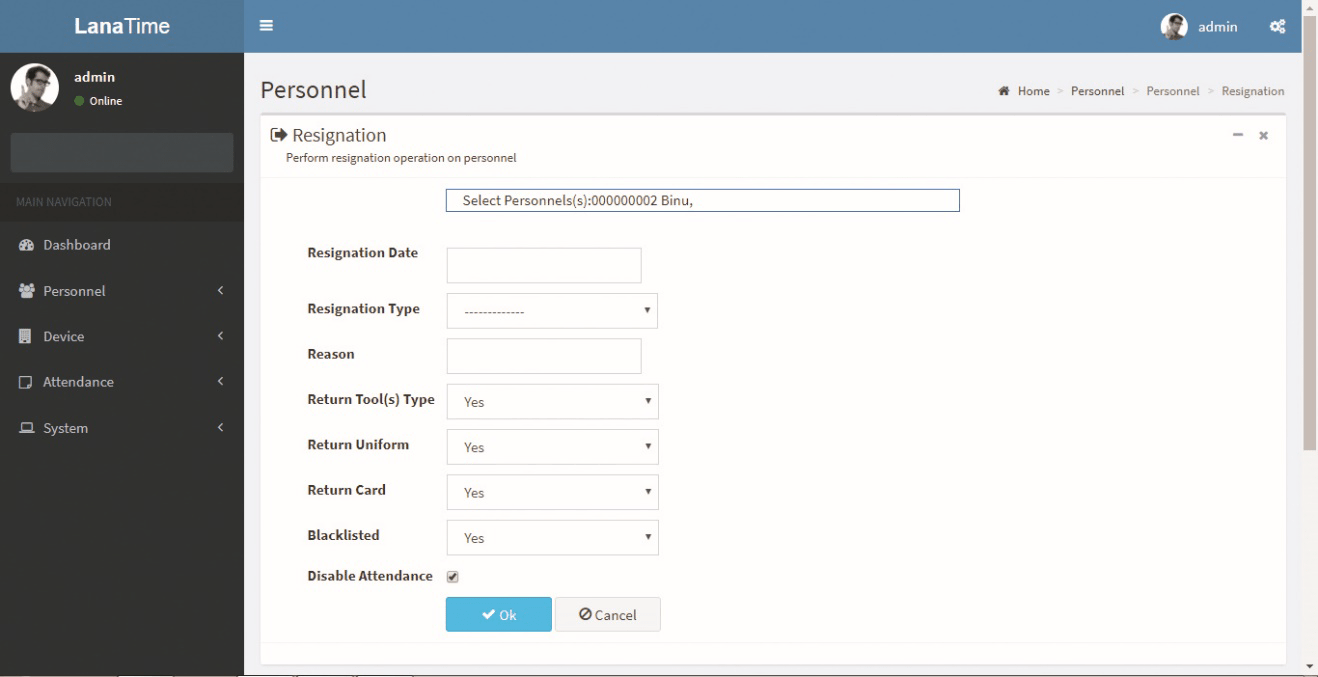
Set the parameters as required based on the following picture above:
Click OK to complete the resignation operation.
After resignation success the selected employee is removed from the personnel interface.
PERSONNEL RESIGNATION
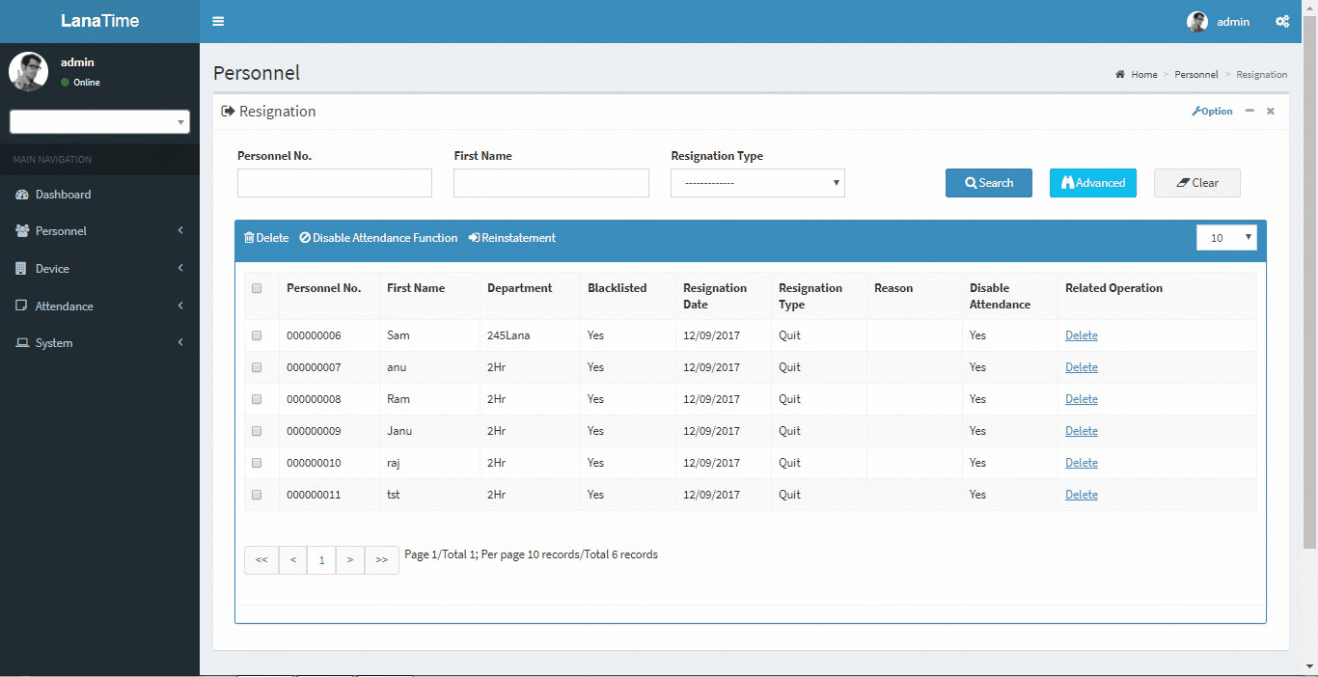
The operations of personnel resignation cover personnel resignation, reinstatement from resignation and disabling attendance.
ADD EMPLOYEE FOR RESIGNATION
ChoosePersonnel >> Resignation >> Options >> Add to access the new adding interface, as shown in the figure below.
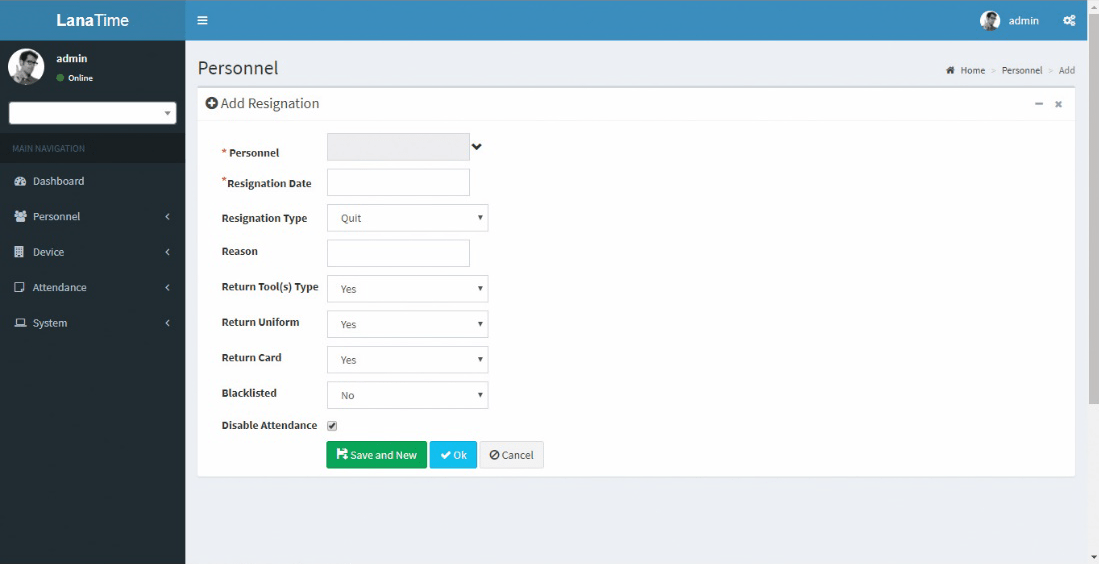
Perform the resignation operation as required. The following shows how to perform operation.
Personnel: Click the drop-down list and select the employee for resignation. For personnel selection.
Resignation Date: Select the resignation date.
Resignation Type: Select the resignation type.
Reason: Enter the reason for resignation as required. It can be left blank.
Return tools/Work Uniform/Card: The default value is Yes. You can select No from the drop-down list.
Blacklisted: The default value is No, that is, resignation without being blacklisted. The operation of reinstatement from resignation cannot be conducted on the resigned personnel in the blacklist.
Disable attendance: For an employee newly added for resignation with attendance not disabled immediately, follow the following method to disable attendance.
In the resigned personnel list on the Resignation interface, click to select the resigned employee whose attendance needs to be disabled, and then click Disable Attendance Function above the resigned personnel list to access the confirmation interface for disabling attendance, as shown in the figure below. After the completion of setting, click OK to save the settings and return to the Resignation interface, and the just added employee for resignation will be displayed in the resigned personnel list.
EXPORT RESIGNATION
Choose Personnel >> Resignation >> Option >> Export
Select the File Type from the drop down and Export method, then click Export button
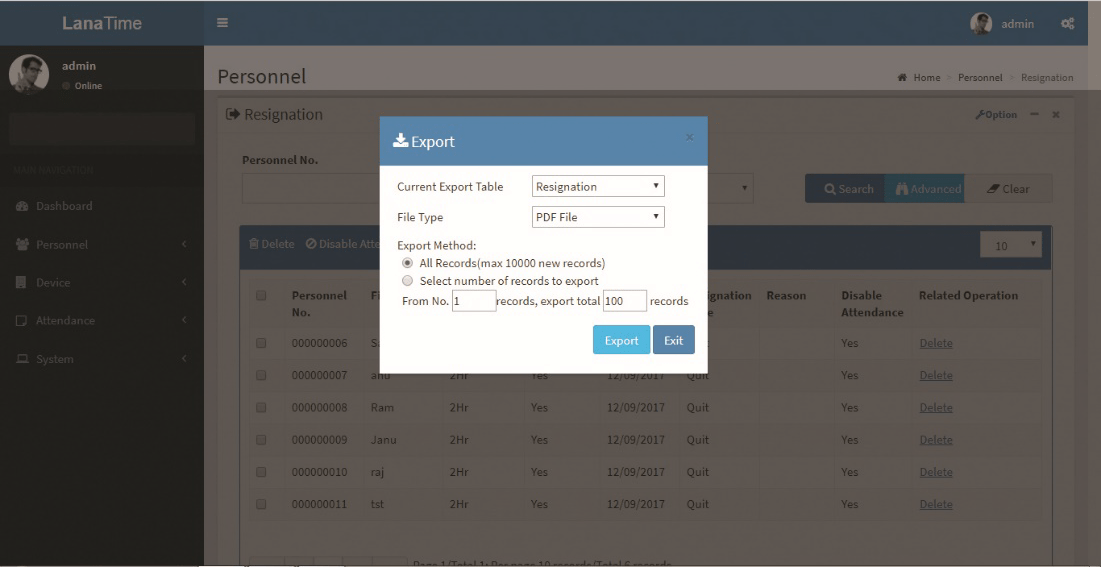
Log: The Log interface displays only the operation logs of the current operation module.
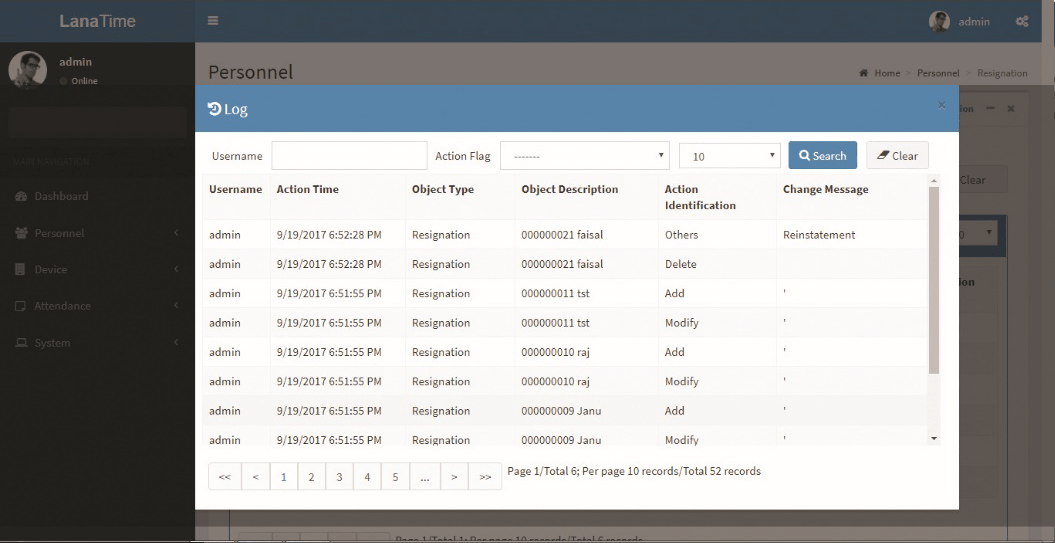
DISABLE ATTENDANCE
Choose Personnel to disable attendance from resignation interface >> Resignation >> Disable Attendance
In this the admin have right to disable the attendance of a resigned user
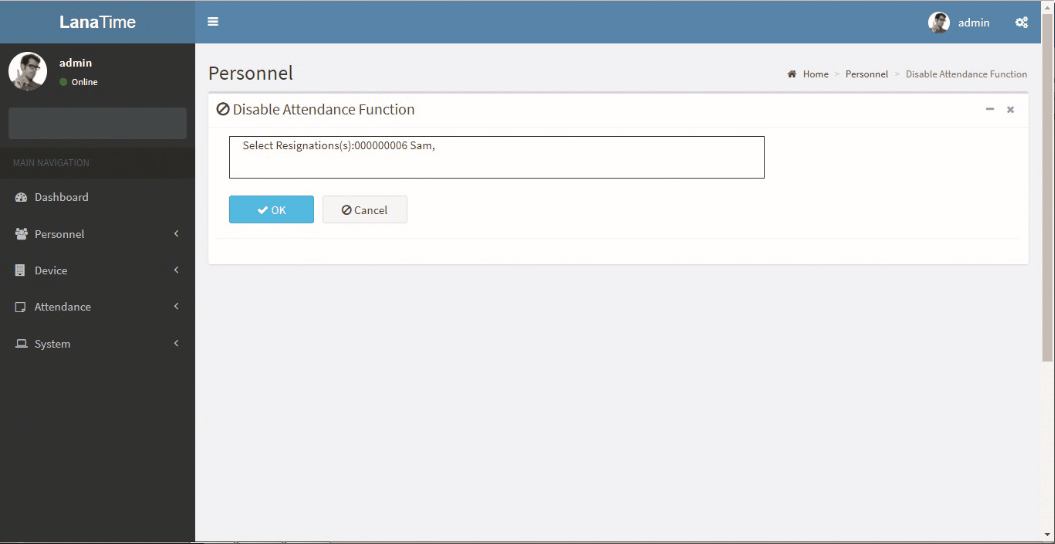
Click OK to complete the disable attendance operation.
After disable attendance success the selected employee is removed from the resignation interface.
REINSTATEMENT
Choose Personnel to be reinstate from resignation interface >> Resignation >> Reinstatement
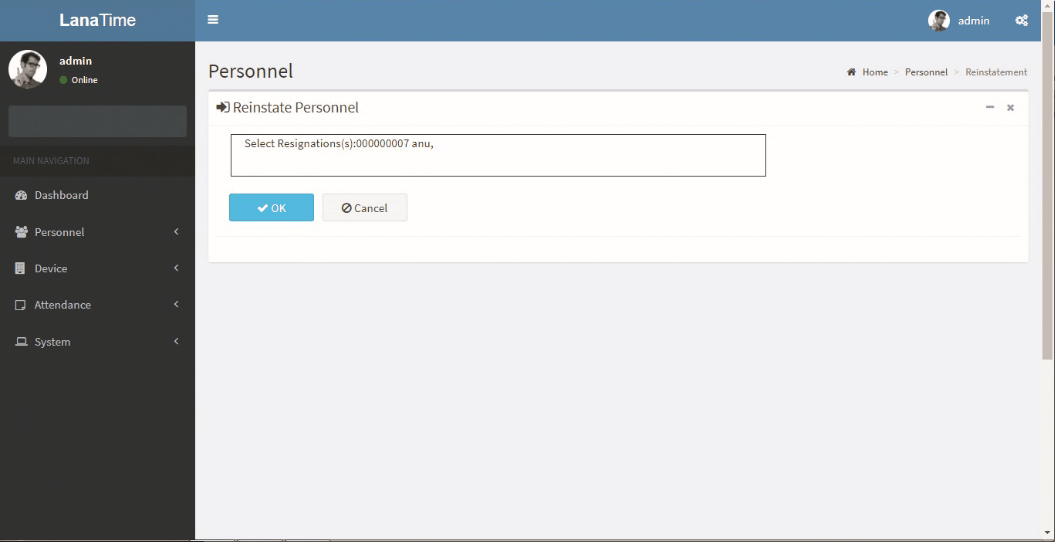
ADVANCED SEARCH
Advanced search is used for querying the efficiently by entering corresponding content in the fields according to the prompts. It helps to narrow the searches by a series of different conditions, ranges and fields.
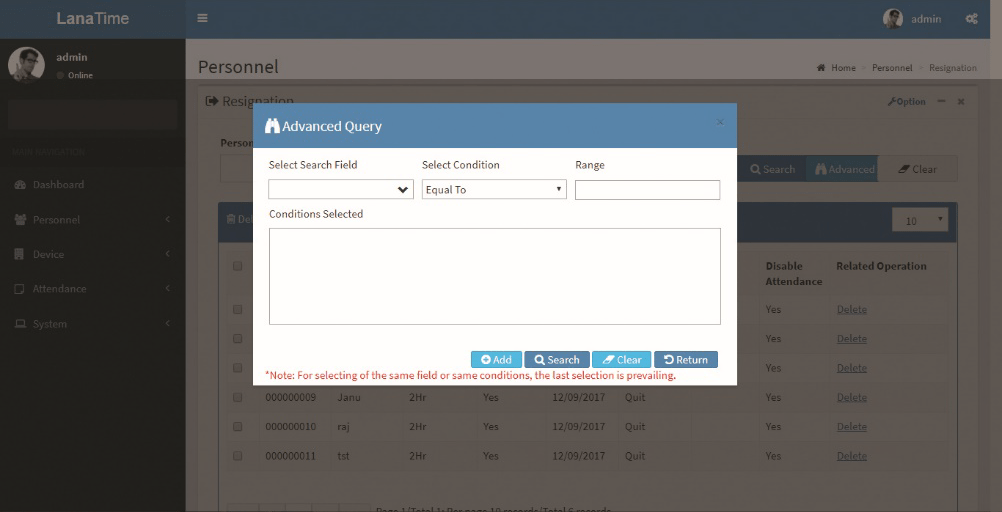
Set the parameters as required based on the following steps:
search field: Select field from the drop down that need to be searched.
Select condition: Select the condition from the drop down to search.
Range: It is used to set range or key word to search.
Add: The search conditions are displayed in the list beneath Conditions Selected, and multiple search conditions can be selected. The same field and the same condition can be selected only once.
Search: Searching displays the result according to the conditions.
Clear: This button is used to clear the conditions.
Return: Button is used to return from the current form.










