The software supports adding short messages in the system and issuing them to a designated device. Choose
Device >> Message to access the short message setting interface.
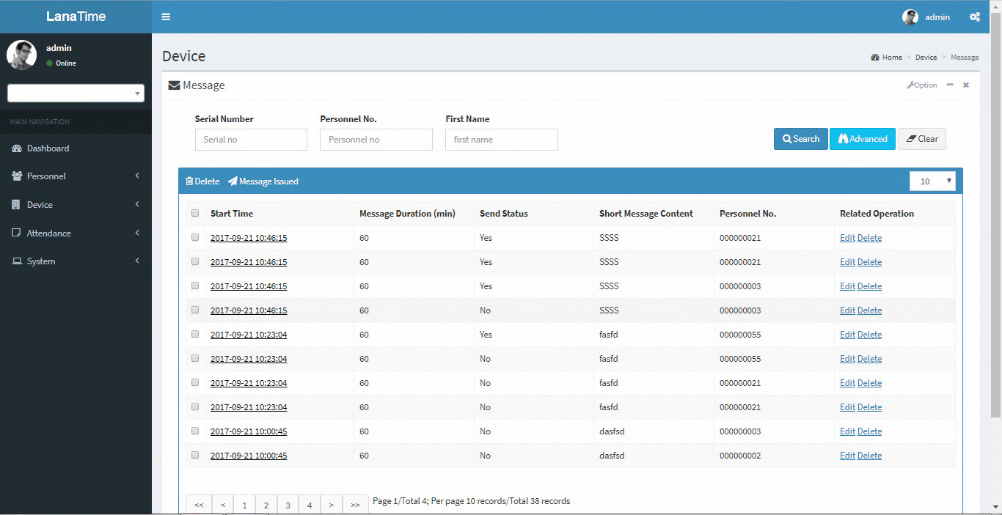
ADDING A PUBLIC MESSAGE
Choose Device >> Message >> Public Message.
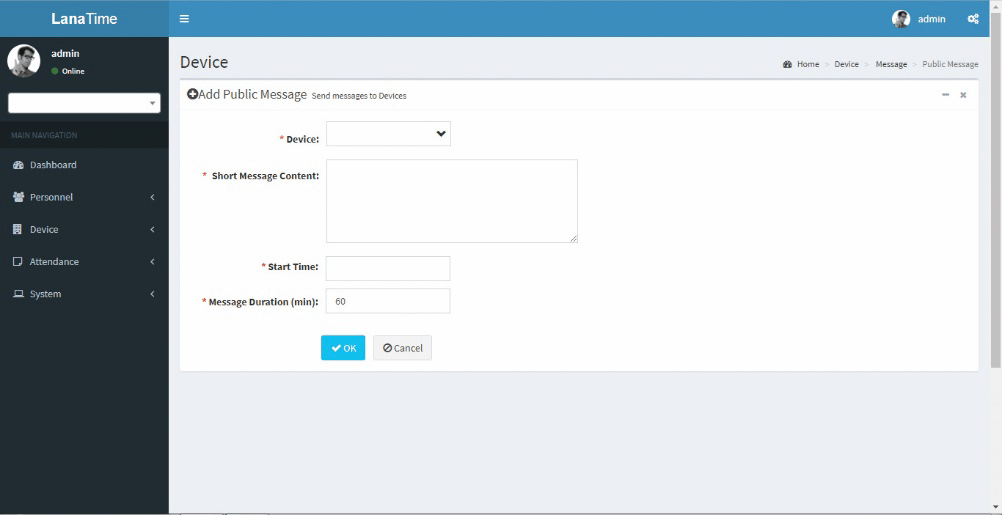
Set the parameters as required based on the following steps:
Device: Select a device to which a message needs to be issued from the drop-down list. (You can choose more than one device).
Short Message Content: Enter the short message content to be issued.
Start Time: Select the start time for issuing the short message. Please refer to Appendix 3 "Select a Time" for the method of selecting time.
Message Duration: Enter the message display duration.
After the completion of the settings, click OK to save the settings and return to the short message setting interface.
The short message list displays the added short message.
ADDING A PRIVATE MESSAGE
Choose Device >> Message >> Private Message
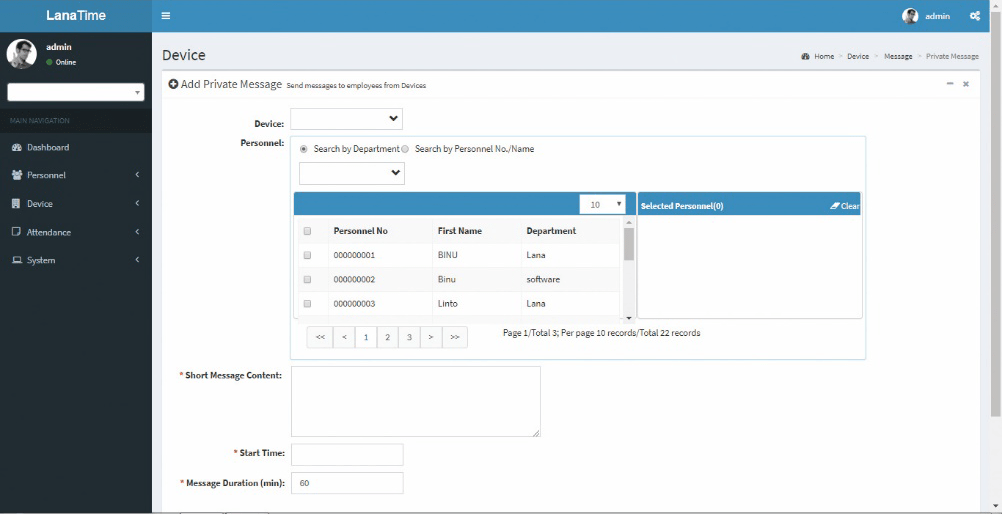
EXPORT MESSAGE
Choose Device >> Option > Export Message
Select the File Type from the drop down and Export method, then click Export button
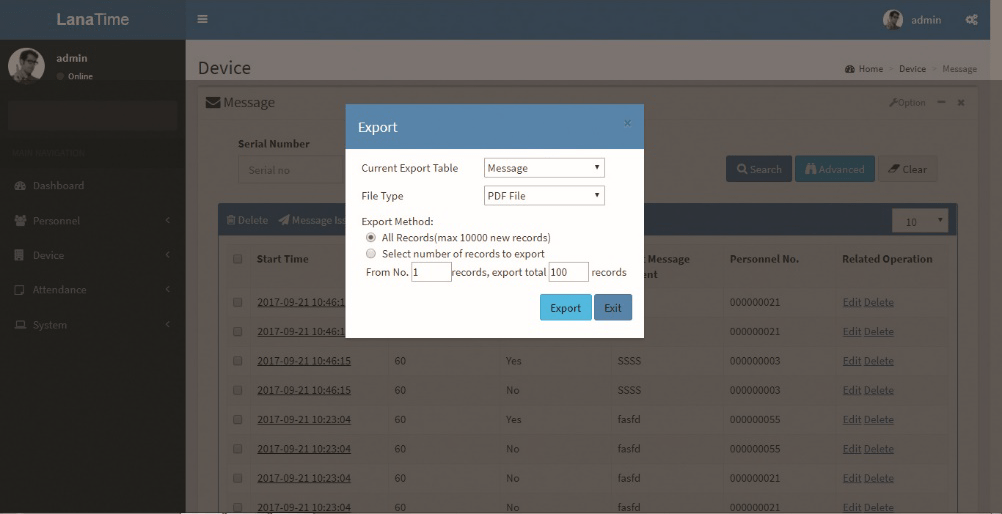
Log: The Log interface displays only the operation logs of the current operation module.
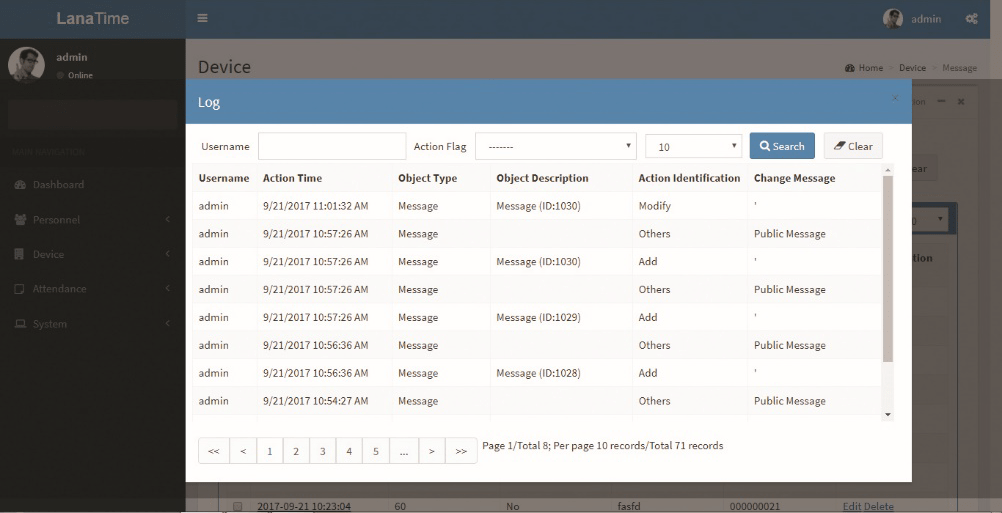
ADVANCED SEARCH
Advanced search is used for querying the efficiently by entering corresponding content in the fields according to the prompts. It helps to narrow the searches by a series of different conditions, ranges and fields.
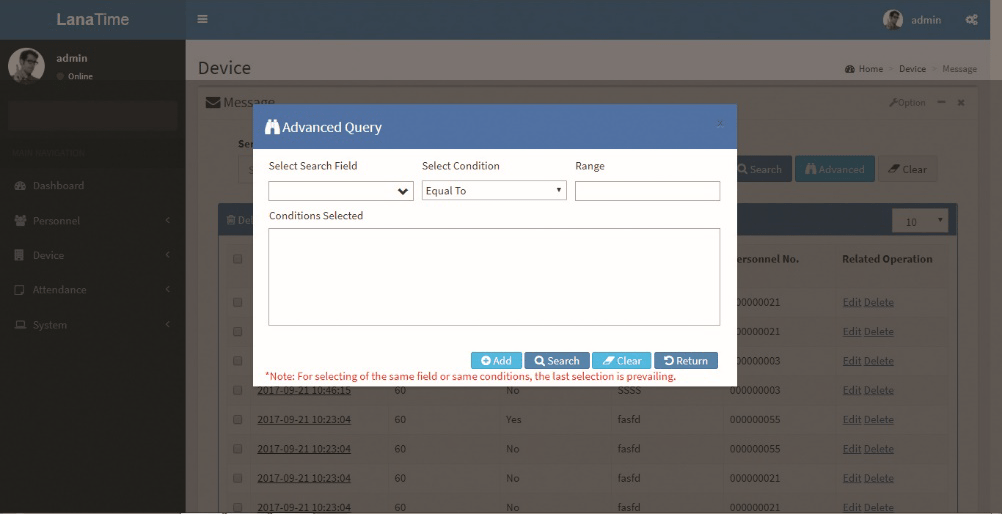
Set the parameters as required based on the following steps:
search field: Select field from the drop down that need to be searched.
Select condition: Select the condition from the drop down to search.
Range: It is used to set range or key word to search.
Add: The search conditions are displayed in the list beneath Conditions Selected, and multiple search conditions can be selected. The same field and the same condition can be selected only once.
Search: Searching displays the result according to the conditions.
Clear: This button is used to clear the conditions.
Return: Button is used to return from the current form.










