Document names and numbers can be added for expiry alert management.
ADD DOCUMENT
Personnel >> Document Setup >> Options >> Add
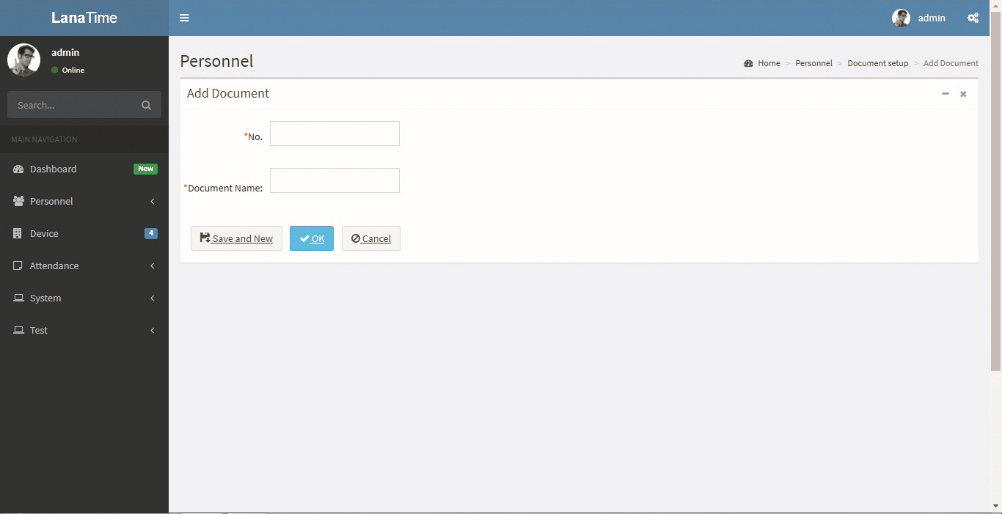
Set parameters and click ok then the added documents will be displayed in the document interface.
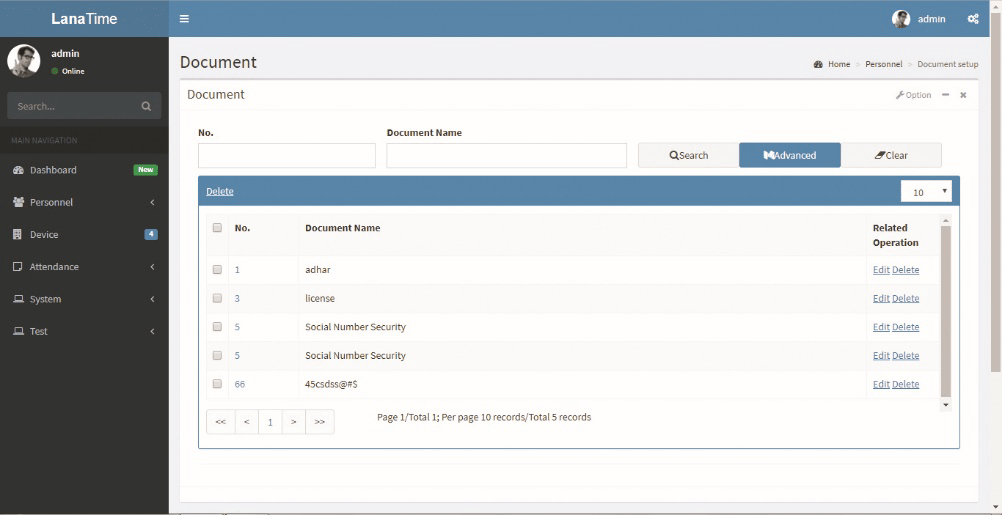
EXPORT DOCUMENT
Choose Personnel >> Export Document >> Option >> Export
Select the File Type from the drop down and Export method, then click Export button
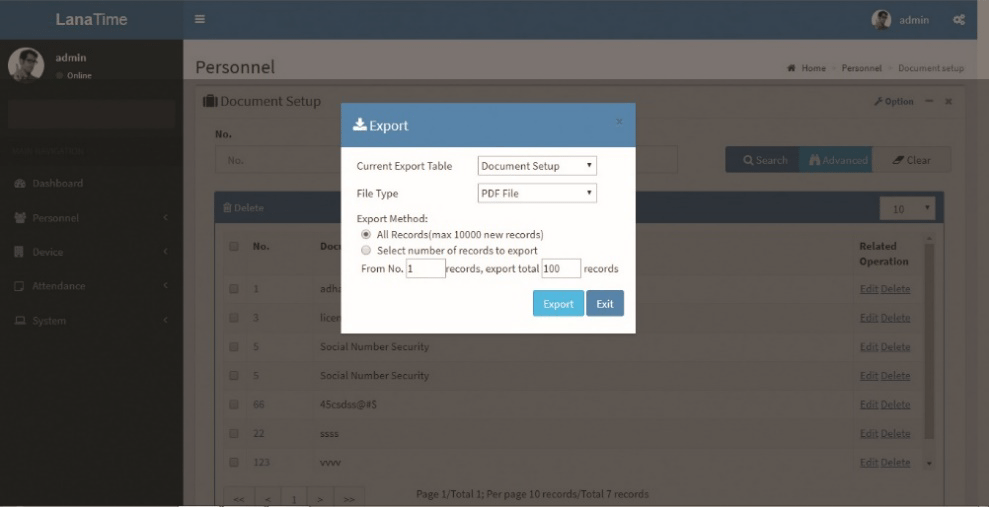
Log: The Log interface displays only the operation logs of the current operation module.
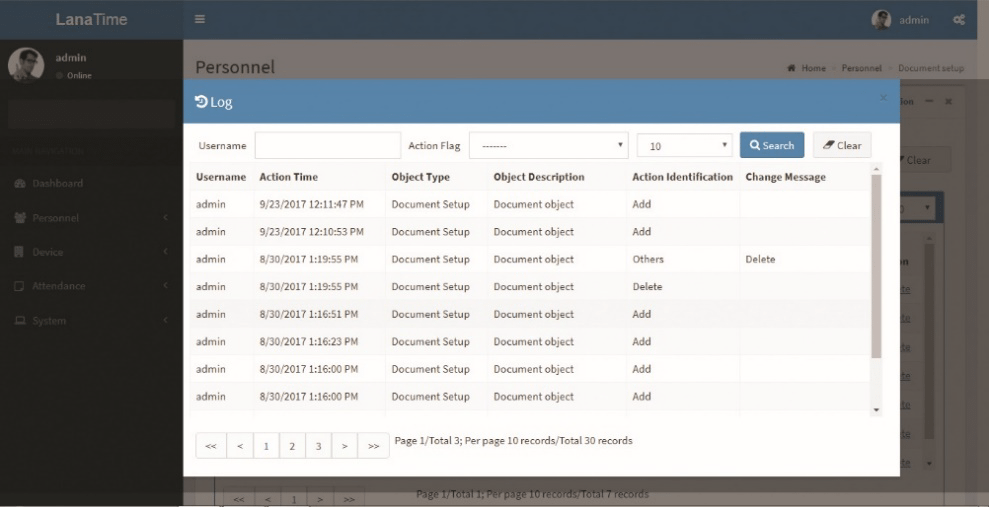
EDIT DOCUMENT
Personnel >> Document Setup >> Edit
If there is any changes in the Document information, you can use the document editing function to modify the document no and document name. Directly click Document Number or Edit option under Related Operation field of the document to be edited to access the document interface for modification.
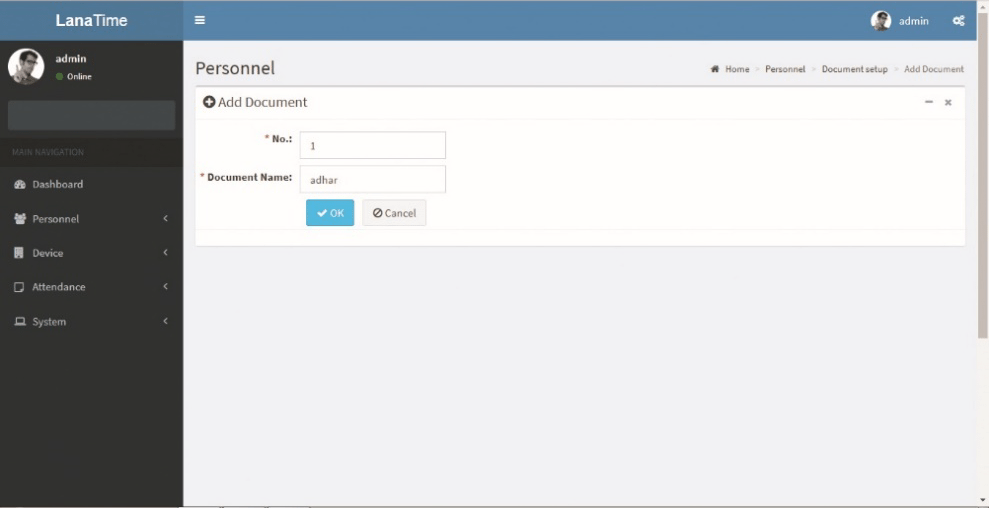
After the completion setting, click OK to save the settings and return to the document setup interface. The information on the new position is displayed in the department list
Change this as:
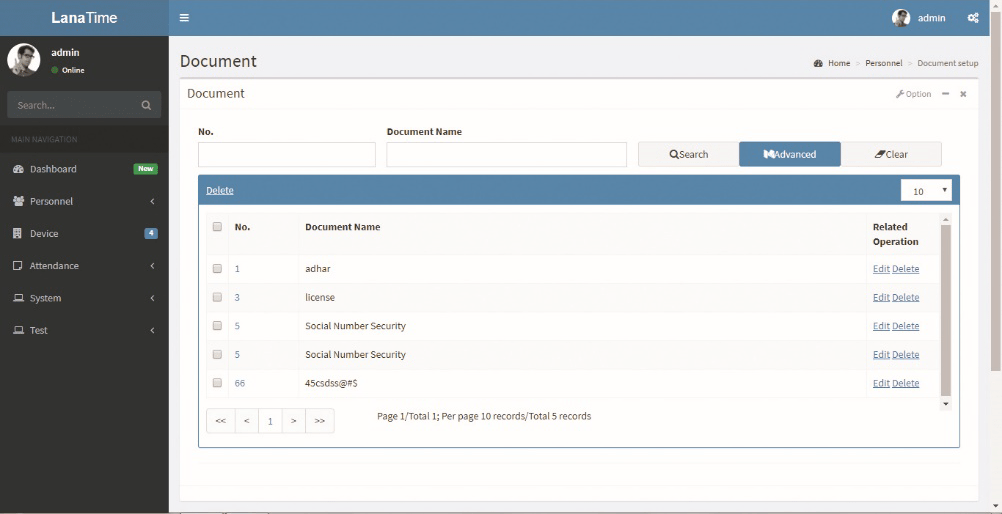
On completion of editing the detail, click OK to save then it will return to the document setup interface.
DELETE DOCUMENT
To delete any document ID, directly click Document check box or Delete option under Related Operation field of the document to be deleted.
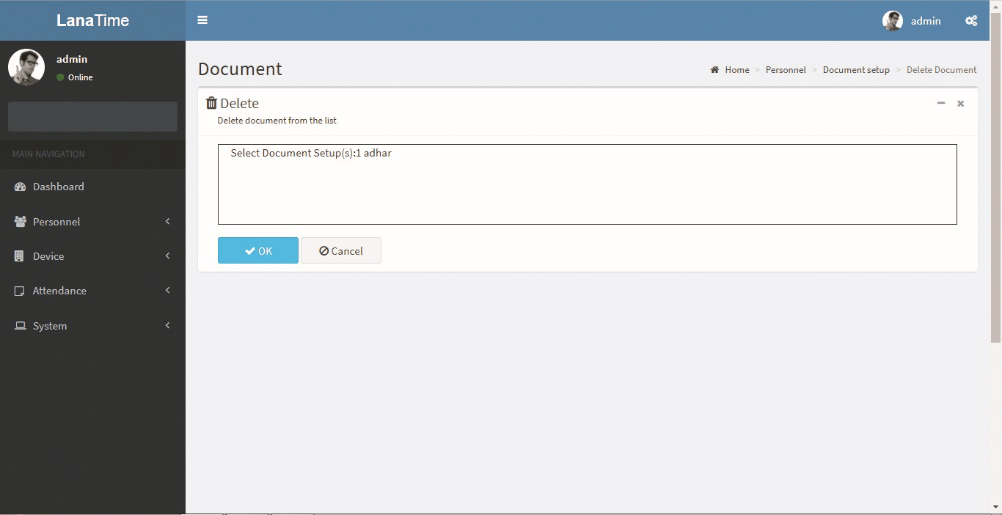
Click OK for confirmation of deleting the selected position.
ADVANCED SEARCH
Advanced search is used for querying the efficiently by entering corresponding content in the fields according to the prompts. It helps to narrow the searches by a series of different conditions, ranges and fields.
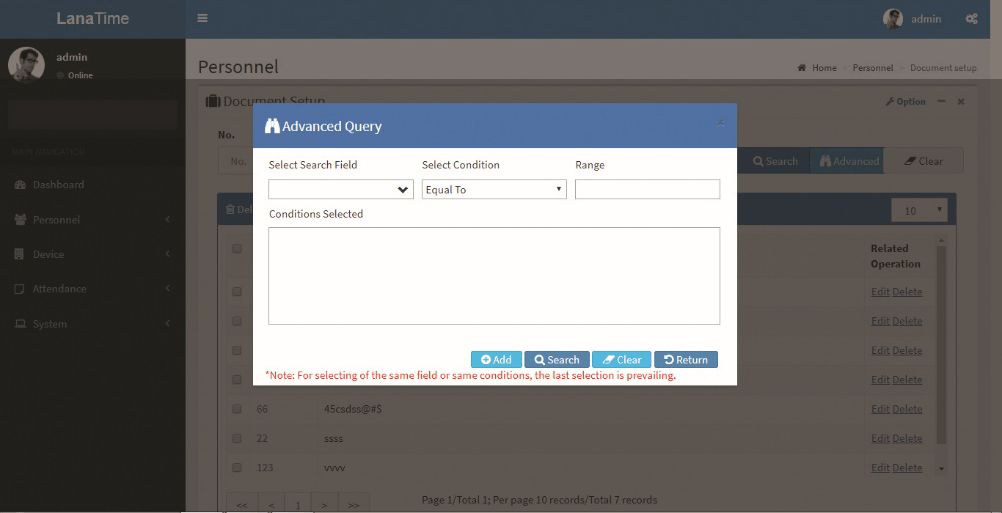
Set the parameters as required based on the following steps:
search field: Select field from the drop down that need to be searched.
Select condition: Select the condition from the drop down to search.
Range: It is used to set range or key word to search.
Add: The search conditions are displayed in the list beneath Conditions Selected, and multiple search conditions can be selected. The same field and the same condition can be selected only once.
Search: Searching displays the result according to the conditions.
Clear: This button is used to clear the conditions.
Return: Button is used to return from the current form.










