Perform area division on devices to make sure various devices and personnel information are set in a designated area. (One device can belong to only one area.) The system will automatically issue the personnel information to the devices in real time and it is unnecessary for users to manually manage personnel information on devices each time.
Choose Device >> Area to access the area setting interface.
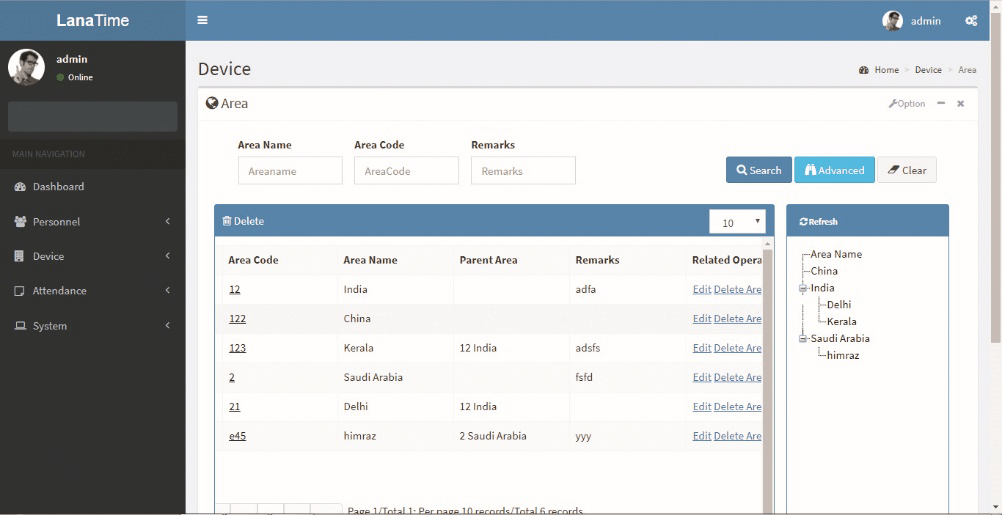
ADD AREA
Choose Device >> Area >> Option > Add area
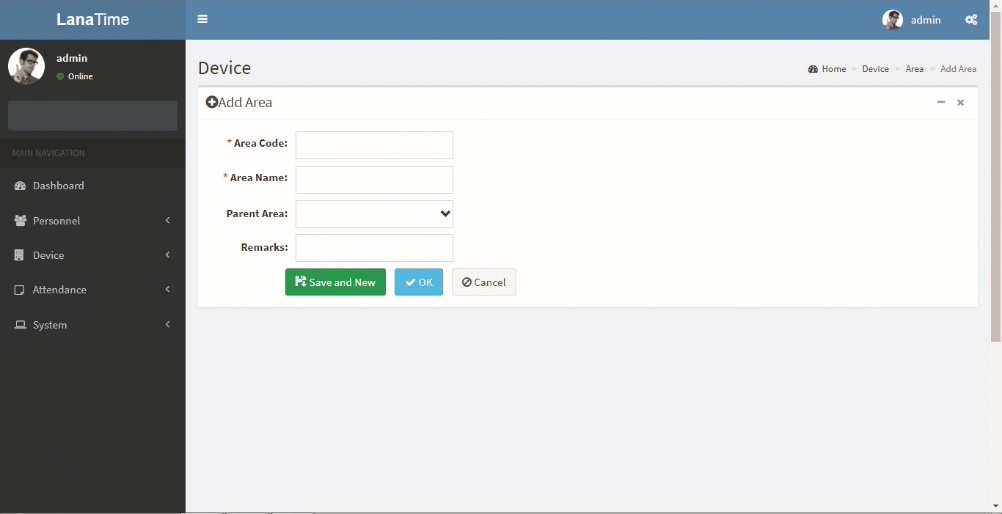
After the completion of the settings, click OK to save the settings and return to the area setting interface. The newly added area list displaying the area interface.
EDIT AREA
Choose Device >> Area >> Edit
If the related area information changes in the company, you can use the area editing function to modify the area code, area name, parent area and remarks. Directly click Area or Edit under Related Operation in the line of the area to be edited to access the editing interface for modification.
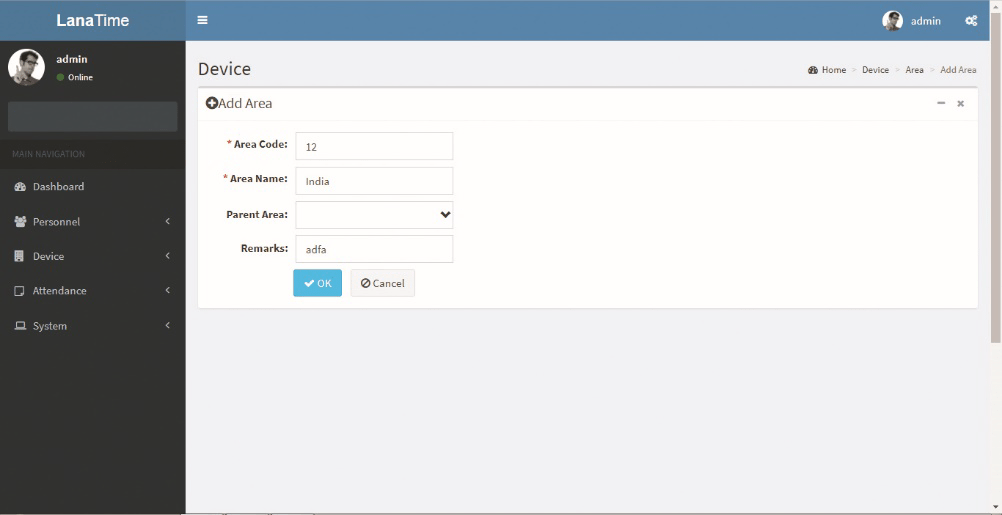
After the completion setting, click OK to save the settings and return to the area interface. The information on the new modified area is displayed in the area interface
DELETE AREA
Choose Device > Area > Delete
If the related area information don’t want in the company, you can use the area deletion function to delete the area details. Directly click area or delete under Related Operation in the line of the area to be deleted to access the deleting interface deletion.
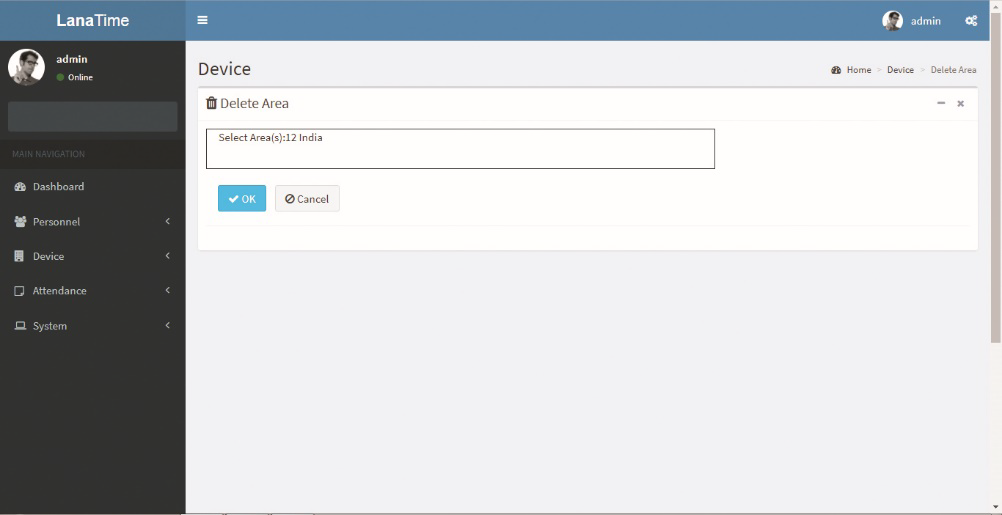
Click ok to confirm delete and deleted area is removed from the area interface
EXPORT AREA
Choose Device >> Area > Option >> Export
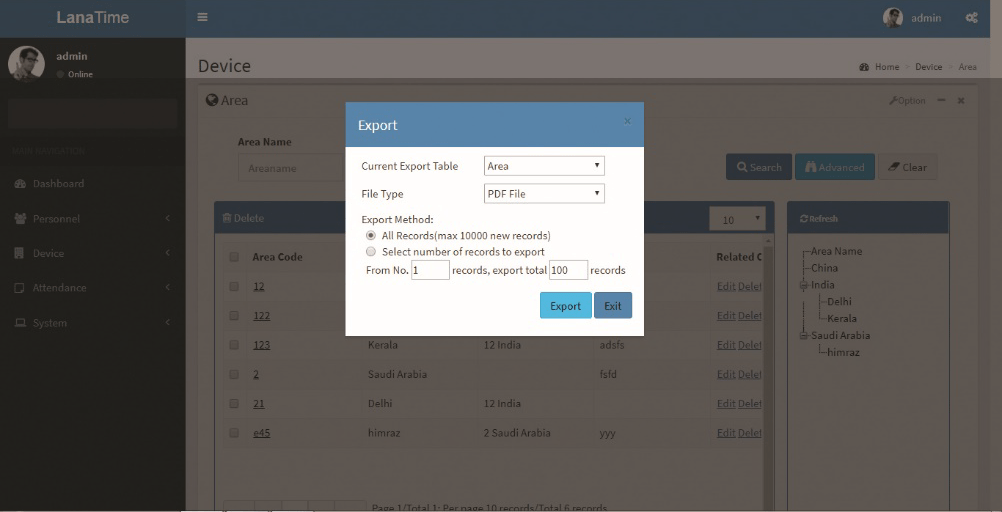
Select the File Type from the drop down and Export method, then click Export button
Log: The Log interface displays only the operation logs of the current operation module.
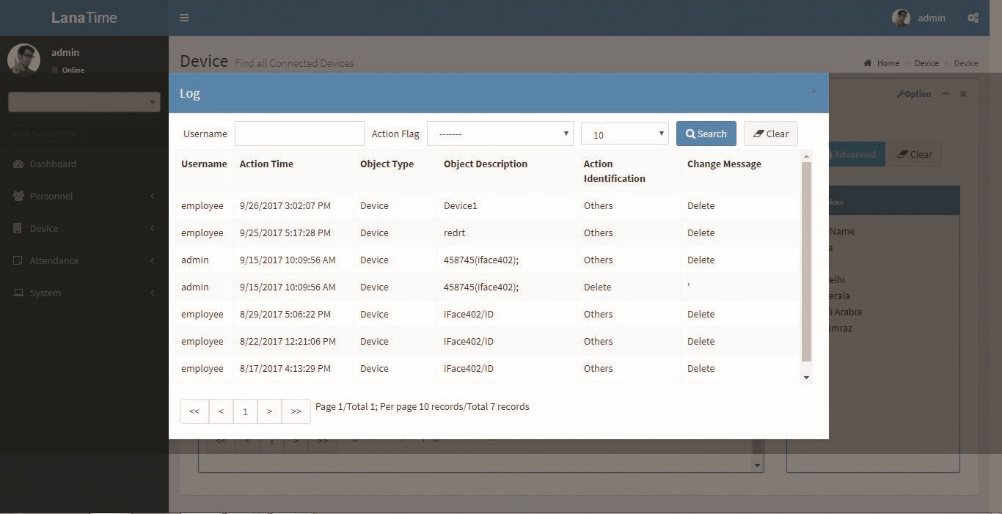
ADVANCED SEARCH
Advanced search is used for querying the efficiently by entering corresponding content in the fields according to the prompts. It helps to narrow the searches by a series of different conditions, ranges and fields.
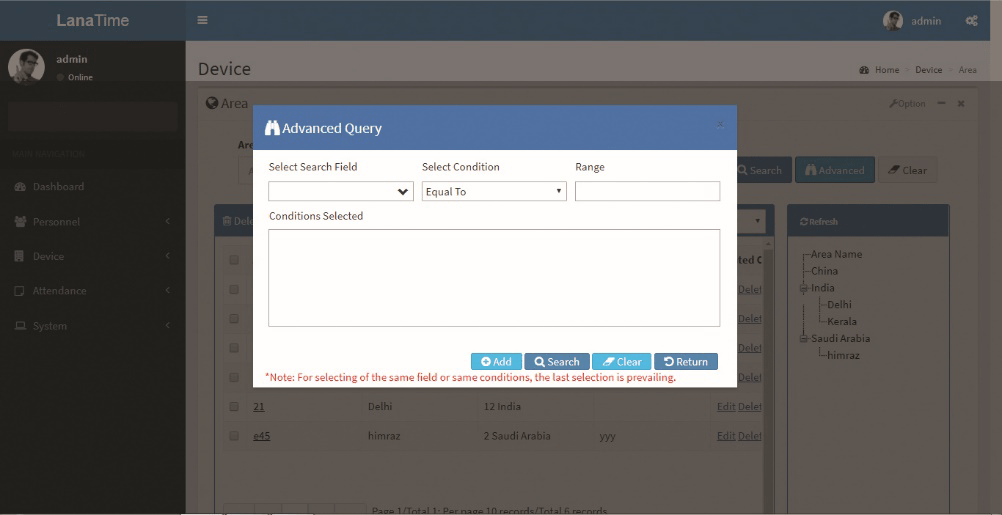
Set the parameters as required based on the following steps:
search field: Select field from the drop down that need to be searched.
Select condition: Select the condition from the drop down to search.
Range: It is used to set range or key word to search.
Add: The search conditions are displayed in the list beneath Conditions Selected, and multiple search conditions can be selected. The same field and the same condition can be selected only once.
Search: Searching displays the result according to the conditions.
Clear: This button is used to clear the conditions.
Return: Button is used to return from the current form.










