Adding a Role
Choose System >> Role >> Option >> Add to access add role interface
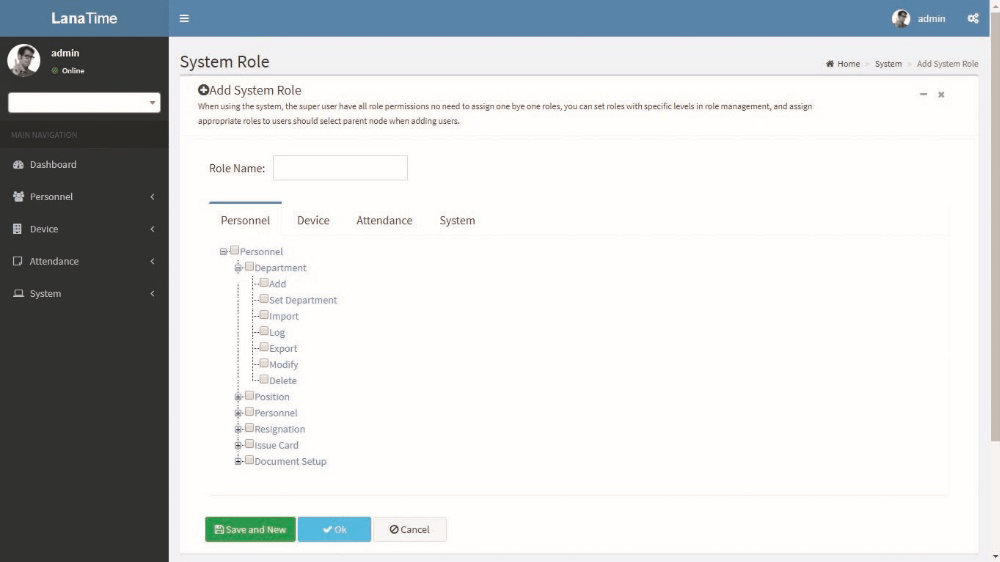
Note: Select corresponding permissions based on the selected permission type.
1. Role Name: Enter the object type, namely the role name (such as the personnel staff and device administrator).
2. Permissions: The permissions of four categories are included: Personnel, Device, Attendance and System. In the operation permission list under each permission type tab, tick the check box in front of the operation permission to select the permission, or click the highest permission in the list to select all the sub-permissions under it. For example, click Personnel with the highest permission. Then, all sub-permissions under it such as Department, Position, Personnel, Resignation, and Issue Card will be selected.
After the completion of the setting, click OK to save the settings and return to the Role interface. The role list will display the new roles.
Edit Role
In the role list, click the role name or click Edit under Related Operation in the line of the role to be edited to access the interface for editing roles. Modify the parameter settings based on requirements. After the completion of the modification, click OK to save the modified role information.
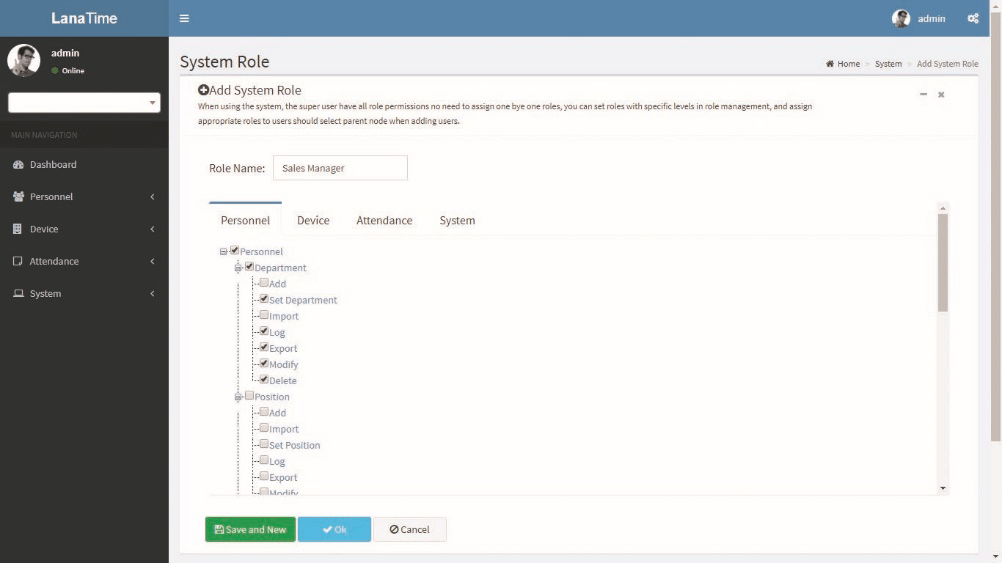
Delete Role
In the role list, select a role to be deleted, and click Delete on the upper part of the interface or click Delete under Related operation in the line of the role to be deleted to access the role deletion interface. Click OK to confirm the deletion of the selected role.
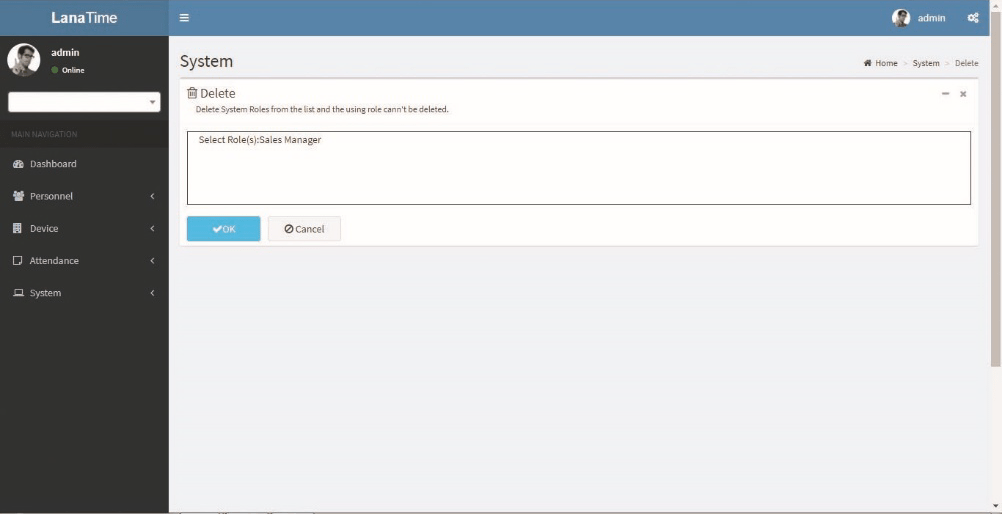
In the role list, select a role to be deleted, and click Delete on the upper part of the interface or click Delete under Related operation in the line of the role to be deleted to access the role deletion interface. Click OK to confirm the deletion of the selected role.










