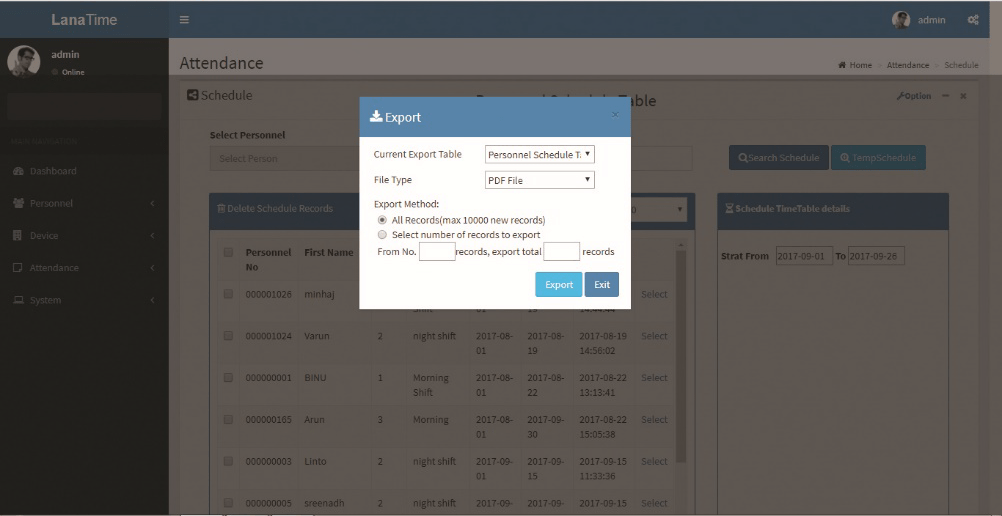You can arrange shifts for employees after setting the attendance timetables and shifts. If you fail to schedule shifts for employees, overtime will be calculated according to flexible shifts.
Adding a Schedule
Click Schedule on the Schedule interface to access the schedule addition interface.
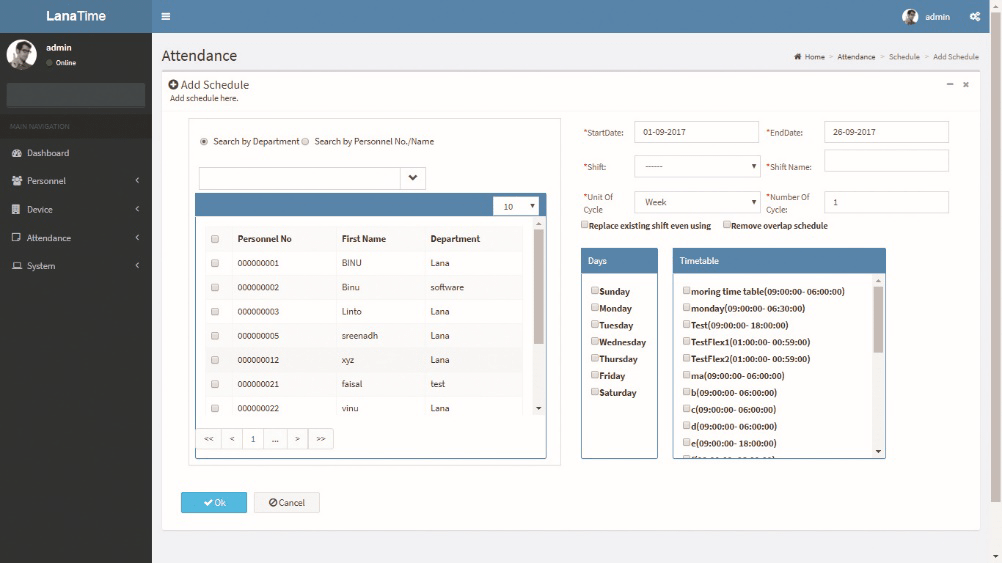
The following describes the specific setting method.
Personnel: Select personnel for whom shifts need to be scheduled. Multiple choices are allowed.
Start Date, End Date: Set the start date and end date for shift scheduling.
Note: By default, the start date and end date are set to the first day of this month and the first day of next month respectively.
Selected Shift: Select a shift in Shift List, and to move this shift to Selected Shift.
2. After completing settings, click OK to save the settings and return to the Schedule interface.
Note: Only one shift can be selected for employee shift scheduling. Only the last settings are saved when date ranges are identical during multiple shift scheduling.
Adding a Temporary Schedule
Temporary schedule is complementary to the existing schedule. If employees in a shift need to overtime temporarily, it is necessary to arrange one (or more) timetable(s) for overtime temporarily. Generally, temporary schedules are shift scheduling for overtime, for example overtime at night, on weekends, or on holidays and festivals.
1. Click Temp (Temporary) Schedule on the Schedule interface to access the Add temporary schedule interface.
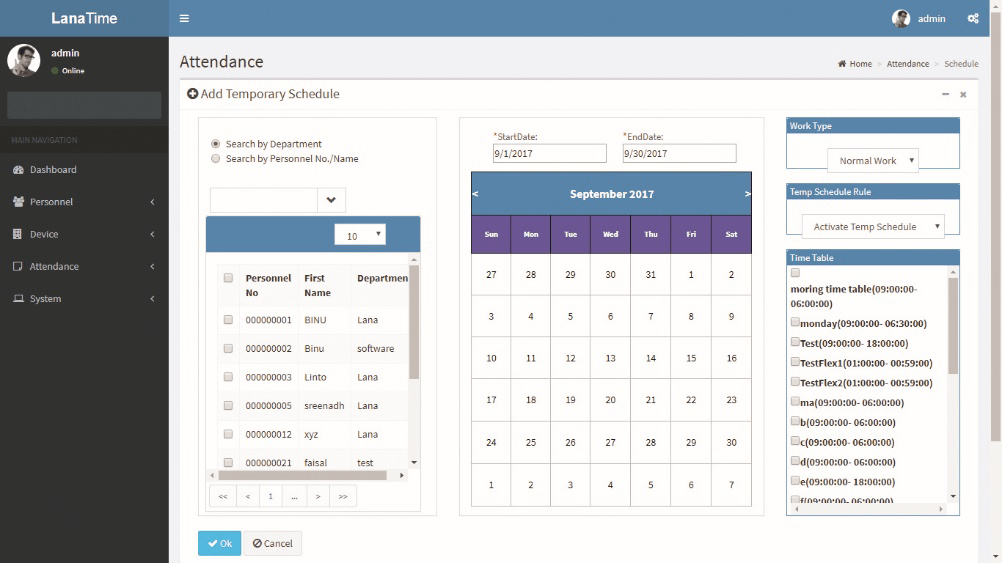
The following describes the specific setting method.
Personnel: Select personnel needing temporary schedules. (Multiple choices are allowed).
Start Date, End Date: Set the start date and end date for a temporary schedule.
Timetable: Select a timetable used by a temporary schedule. (Multiple choices are allowed).
Date: Click to select the date for temporary schedule. (Multiple choices are allowed).
Had schedule in current day: Select only temporary scheduling is effective or Add after the existing scheduling when arranging shifts for employees working in the company in the current day.
Only temporary scheduling is effective: Whether an employee is scheduled a shift, only temporary scheduling is effective when work attendance is checked.
Add after the existing scheduling: is complementary to schedule for employees. The attendance data includes shift arrangement and temporary shift arrangement. It will be displayed with two shift assignment records in calculation.
Specify work type: Specify work type for the temporary schedule. The options include Normal Work, Overtime on Week Days, Overtime on Rest Days (overtime on weekends) or Overtime on holidays. The late arrival, early leaving, leave, and absence will not be recorded when the work type is set to Overtime on Rest Days or Overtime on holidays or festivals.
Note: Multiple timetables can be selected for temporary schedule, but the start time of timetables should not be the same. The timetables selected can be applicable to all dates selected.
After completing settings, click OK to save the settings and return to the Schedule interface.
EMPTY SCHEDULE
To create empty schedule
Attendance >> Schedule >> Option >> Empty Schedule
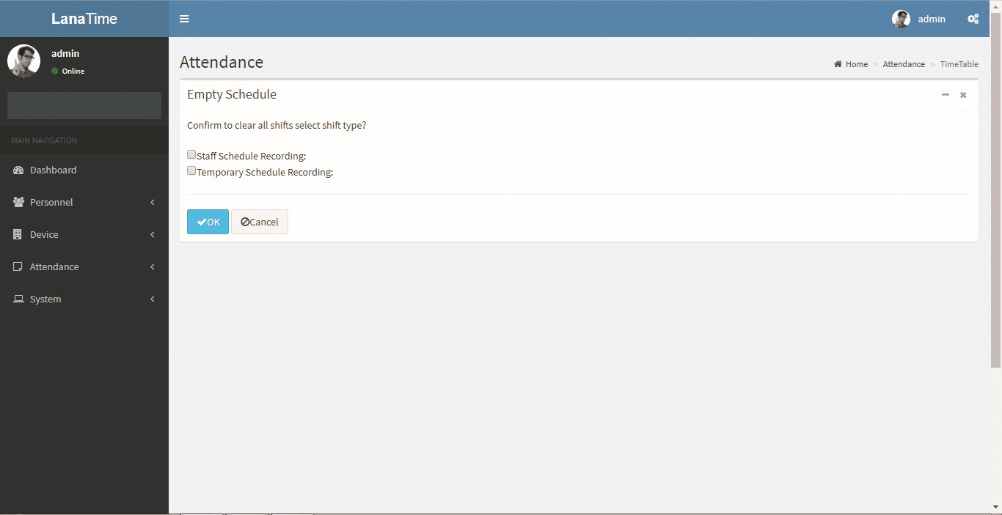
Click OK to save empty schedule
Export Shedule
<If there is any changes in the Document information, you can use the document editing function to modify the document no and document name. Directly click Document Number or Edit option under Related Operation field of the document to be edited to access the document interface for modification.