Shift Management
Shift is composed of one or more preset attendance timetable based on certain order and cycle period. It is a preset work schedule for the personnel. It is essential to set shift if you want to perform check on work attendance for employees. This system supports 999 shifts at most.
Choose Attendance > Shift to access the shift management main interface that displays the search field and shift timetable details. With the search function, you can easily query shifts. All shifts in the current system are displayed in the list. Click the line where the shift is and the timetable details list on the right will display the timetable details of this shift in a chart.
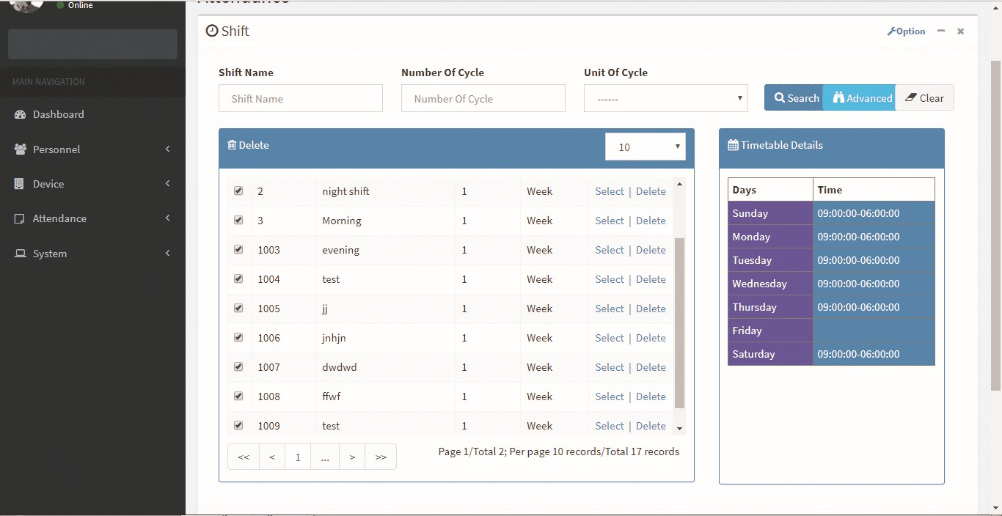
Adding a Shift
1. Click option >> Add on the Shift interface to access the shift addition interface:
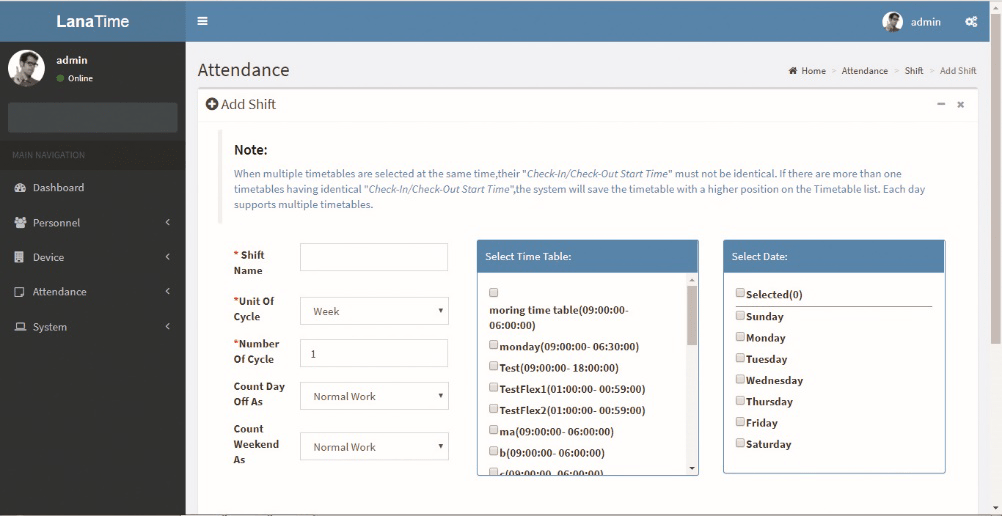
Set the parameters as required based on the following steps:
Shift Name: Enter any characters, with 30 characters at most. A shift name must be unique.
Unit of Cycle: including day, week, and month.
Number of Cycle: Shift cycle period = Number of cycles * Unit of cycle.
Note: The system displays optional dates in the Select Date box based on the values of Unit of Cycle and Number of Cycle.
Count Day Off at: Select day off as normal work or auto overtime or weekend overtime.
Count Weekend Off at: Select weekend off as normal work or auto overtime or weekend overtime.
Select Timetable: Select timetable for the shift. It needs to be preset in the Timetable.
Select Date: Select on which date in the cycle the shift (timetable) will be applied in the Select Date box.
2. After the completion of the settings, click OK to save the settings and return to the Shift interface. The shift list displays the added shift details.
Note: A shift refers to the circulation of a timetable chosen by the users in the cycle period set by the user. Dates unselected represent rest days. When scheduling shifts for an employee, a user needs to select only the start date, end date, and the shift used and it is unnecessary to indicate the date which an employee should work or take a vacation. After a shift is selected, the system will automatically determine the dates on which an employee should work or take a vacation according to the cycle settings of the selected shift.
Export Shift
If there is any changes in the Document information, you can use the document editing function to modify the document no and document name. Directly click Document Number or Edit option under Related Operation field of the document to be edited to access the document interface for modification.
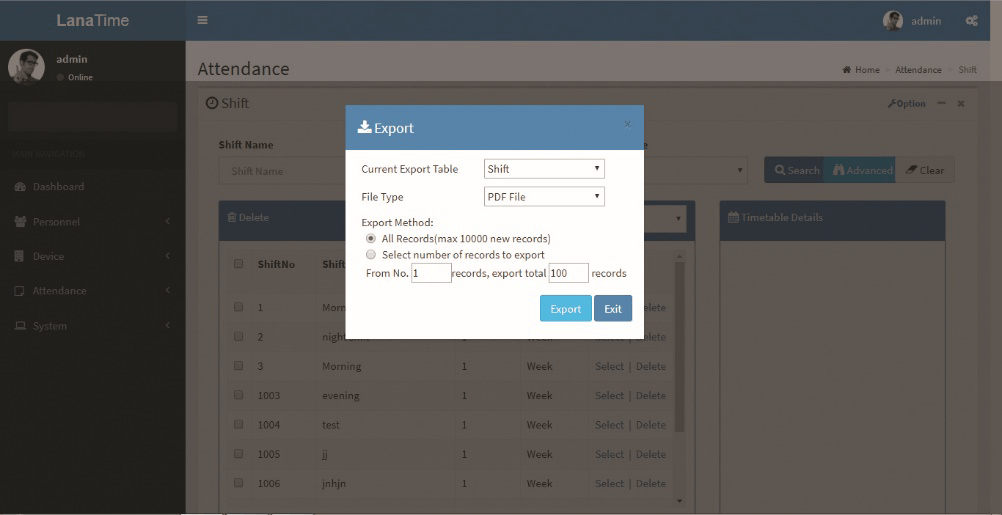
Advanced search
Advanced search is used for querying the efficiently by entering corresponding content in the fields according to the prompts. It helps to narrow the searches by a series of different conditions, ranges and fields.
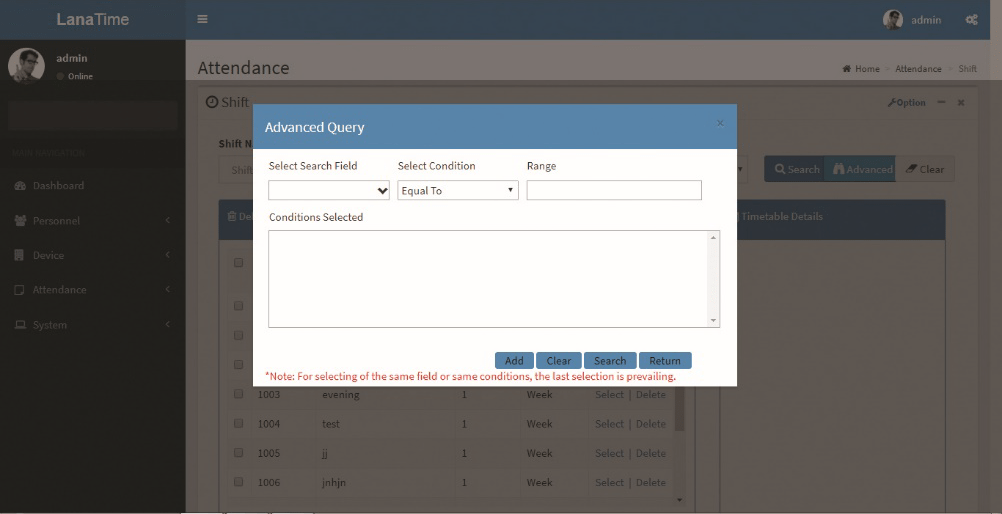
Set the parameters as required based on the following steps:
search field: Select field from the drop down that need to be searched.
Select condition: Select the condition from the drop down to search.
Range: It is used to set range or key word to search.
Add: The search conditions are displayed in the list beneath Conditions Selected, and multiple search conditions can be selected. The same field and the same condition can be selected only once.
Search: Searching displays the result according to the conditions.
Clear: This button is used to clear the conditions.
Return: Button is used to return from the current form.










